==>>What is Networking Hardware?
Networking hardware includes all computers, peripherals, interface cards and other equipment needed to perform data-processing and communications within the network. CLICK on the terms below to learn more about those pieces of networking hardware.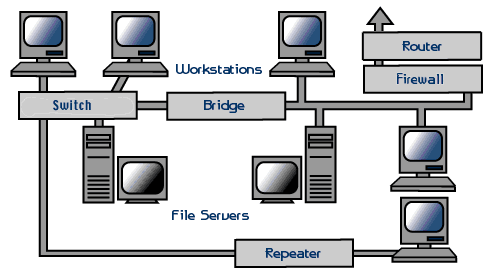
- Workstations
- Hubs
- Bridges
- Firewalls
- Routers
- FileServers
- Repeaters
- Network Servers
- Workstations
- Network Interface Cards
- Switches
- Repeaters
- Bridges
- Routers
- Firewalls
File/Network Servers
One or more network servers is a part of nearly every local area network.These are very fast computers with a large amount of RAM and storage space, along with a one or more fast network interface card(s). The network operating system provides tools to share server resources and information with network users. A sophisticated permissions-handling system is included, so that access to sensitive information can be carefully tailored to the needs of the users. For small networks, a singe network server may provide access control, file sharing, printer sharing, email, database, and other services.The network server may be responding to requests from many network users simultaneously. For example, it may be asked to load a word processor program to one workstation, receive a database file from another workstation, and store an e-mail message during the same time period. This requires a computer that can store and quickly share large amounts of information. When configuring such a server, budget is usually the controlling factor. The following guidelines should be followed:
- Fastest processor(s)
- Large amount of RAM
- multiple large, fast hard drives
- Extra expansion slots
- Fast network interface card(s)
- A RAID (Redundant Array of Inexpensive Disks) to preserve large amounts of data(even after a disk failure)
- A back-up unit (i.e. DAT tape drive, removable hard drives, or CD/DVD/BluRay burner)
Workstations
Computers that humans use are broadly categorized as workstations. A typical workstation is a computer that is configured with a network interface card, networking software, and the appropriate cables. Workstations do not necessarily need large storage hard drives, because files can be saved on the file server. Almost any computer can serve as a network workstation.Laptops/Mobile Devices
Laptops and other mobile devices are becoming more and more common. These devices typically have modest internal storage, but enough power to serve as a workstation for users on the go. These machines nearly always have a wireless adapter to allow quick network connections without cumbersome cabling. In a school environment with good wireless coverage, a mobile device user can move about the campus freely, and remain continuously connected to the network.Network Interface Cards
The network interface card (NIC) provides the physical connection between the network and the computer workstation. Most NICs are internal, and they are included in the purchase of most computers. Network interface cards are a major factor in determining the speed and performance of a network. It is a good idea to use the fastest network card available for the type of workstation you are using.The most common network interface connections are Ethernet cards and wireless adapters.
Ethernet Cards
Ethernet cards are usually included with a computer, although additional ethernet cards can be purchased and installed on most computers,. Ethernet cards can contain connections for either coaxial or twisted pair cables (or both) (See fig. 1). If it is designed for coaxial cable, the connection will be BNC. If it is designed for twisted pair, it will have a RJ-45 connection. Some Ethernet cards also contain an AUI connector. This can be used to attach coaxial, twisted pair, or fiber optics cable to an Ethernet card. When this method is used there is always an external transceiver attached to the workstation. Only the RJ-45 connector is found on most modern ethernet cards (See the Cabling section for more information on connectors.) Fig. 1. Ethernet card.
Fig. 1. Ethernet card.
From top to bottom:
RJ-45, AUI, and BNC connectors
Wireless Adapters
Wireless adapters are found in most portable devices, such as laptops, smart phones, and tablet devices. External wireless adapters can be purchased and installed on most computers having an open USB (Universal Serial Bus) port, or unused expansion slot. (See the Cabling section for more information on connectors.)Switches
An ethernet switch is a device that provides a central connection point for cables from workstations, servers, and peripherals. In a star topology, twisted-pair wire is run from each workstation to a central switch/hub. Most switches are active, that is they electrically amplify the signal as it moves from one device to another. The predecessor of the switch was the hub, which broadcasted all inbound packets out all ports of the device, creating huge amounts of unnecessary network traffic. Modern switches build a port map of all IP address which respond on each port, and only broadcasts on all ports when it doesn't have a packet's target IP address already in its port map. Switches are:- Usually configured with 8, 12, or 24 RJ-45 ports
- Often used in a star or tree topology
- Available as "managed" or "unmanaged", with the later less expensive, but adequate for smaller networks
- direct replacements for hubs, immediately reducing network traffic in most networks
- Usually installed in a standardized metal rack that also may store network servers, bridges, or routers
Repeaters
Since a signal loses strength as it passes along a cable, it is often necessary to boost the signal with a device called a repeater. The repeater electrically amplifies the signal it receives and rebroadcasts it. Repeaters can be separate devices or they can be incorporated into a concentrator. They are used when the total length of your network cable exceeds the standards set for the type of cable being used.A good example of the use of repeaters would be in a local area network using a star topology with unshielded twisted-pair cabling. The length limit for unshielded twisted-pair cable is 100 meters. The most common configuration is for each workstation to be connected by twisted-pair cable to a multi-port active concentrator. The concentrator amplifies all the signals that pass through it allowing for the total length of cable on the network to exceed the 100 meter limit.
Bridges
A bridge is a device that allows you to segment a large network into two smaller, more efficient networks. If you are adding to an older wiring scheme and want the new network to be up-to-date, a bridge can connect the two.A bridge monitors the information traffic on both sides of the network so that it can pass packets of information to the correct location. Most bridges can "listen" to the network and automatically figure out the address of each computer on both sides of the bridge. The bridge can inspect each message and, if necessary, broadcast it on the other side of the network.
The bridge manages the traffic to maintain optimum performance on both sides of the network. You might say that the bridge is like a traffic cop at a busy intersection during rush hour. It keeps information flowing on both sides of the network, but it does not allow unnecessary traffic through. Bridges can be used to connect different types of cabling, or physical topologies. They must, however, be used between networks with the same protocol.
Routers
Routers are the traffic directors of the global internet. All routers maintain complex routing tables which allow them to determine appropriate paths for packets destined for any address. Routers communicate with each other, and forward network packets out of or into a network. Here's an example:You want to search for something on the internet using a search engine. You open a browser on your workstation. The browser opens to a blank page (not usually the default, but appropriate for this example). You type "http://www.google.com" into the URL (Universal Resource Locator) address line of the browser. The browser software packages up the URL you typed, and sends it with a request for an IP address to the DNS (Domain Name Server) that has been set in your network adapter's configuration. The domain server returns an IP, such as 74.125.67.103 (actual address returned by DNS for google.com on June 7th, 2011). The browser ships the request for that IP address off to the network card, which bundles the request into an ethernet packet, destined for 74.125.67.103. The network card sends the packet to the gateway of your network, which opens the header of the packet, and makes a determination that the packet is traveling out of your network, in search of 74.125.67.103. Your network's router has routing tables which it has been building from communicating with other routers, and potentially augmented with "static routes", which are specific paths added by your network's administrators to make the task of accessing certain networks easier, or faster, or in some cases, not possible. In this case, I find that my router knows about another router at my ISP(Internet Service Provider), which in turn has several more routers that are all on networks of which I am just a small node, much like finding an atom of a molecule of a piece of dust on a rock on a moon of a planet of a sun of a galaxy of the universe. In any case, the packet gets passed from router to router, each time moving out of the subnets of the packet sender, towards a router that will know where the desired server is. The packet finally reaches the router of the network at 74.125.67.103, which dutifully delivers the packet to the server at that IP address. The server carefully crafts a response, and sends a reply back, which follows the same process to get the response "Yes. Go ahead" back to the requester. Whew. And that's just the initial request.
While bridges know the addresses of all computers on each side of the network, routers know the addresses other routers which in turn know about their own networks. Routers can even "listen" to entire networks to determine which sections are busiest -- they can then redirect data around those sections until traffic congestion clears.
So, routers are network gateways. They move network packets from one network to another, and many can convert from one network protocol to another as necessary. Routers select the best path to route a message, based on the destination address of the packet. The router can direct traffic to prevent head-on collisions, and is smart enough to know when to direct traffic along back roads and shortcuts.
If you have a school LAN that you want to connect to the Internet, you will need to purchase a router. In this case, the router serves as the forwarder between the information on your LAN and the Internet. It also determines the best route to send the data over the Internet.
Firewalls
A firewall is a networking device that is installed at the entrance to a LAN when connecting a networks together, particularly when connecting a private network to a public network, such as the internet. The firewall uses rules to filter traffic into and out of the private network, to protect the private network users and data from malevolent hackers.Firewalls are either hardware or software, depending on their intended use. A firewall used to protect a network is a hardware device that should be installed in the network between the router and the network. Almost all hardware firewalls will have at least two ports, labeled "Trusted" and "Untrusted". These terms imply the true nature of the firewall's responsibility to the private network. The public network is connected to the untrusted network port, and the private network is connected to the trusted port.
Firewall rules are usually simple, consisting of a verb, either allow or deny, the direction of the traffic, either inbound or outbound, and an address or other network traffic identifier. Firewall rules are cumulative, so general rules may be specified, and exceptions added as necessary. Some examples are:
- Allow outbound all (all private network users can do anything on the public network)
- Deny inbound all (default setting to prevent all traffic from the public or untrusted port, to the private port)
- Allow inbound port 80 (allow internet web traffic to come into network to find web servers)
- Allow inbound port 80 destined to 170.200.201.25 (allow inbound web traffic to a specific web server on your private network)
- Deny inbound from 201.202.1.1/24 (deny all inbound traffic from a specific IP address or range of addresses)
==>>What is a Network?
A network consists of two or more computers that are linked in order to share resources (such as printers and CDs), exchange files, or allow electronic communications. The computers on a network may be linked through cables, telephone lines, radio waves, satellites, or infrared light beams.Two very common types of networks include:
- Local Area Network (LAN)
- Wide Area Network (WAN)
Local Area Network
A Local Area Network (LAN) is a network that is confined to a relatively small area. It is generally limited to a geographic area such as a writing lab, school, or building.Computers connected to a network are broadly categorized as servers or workstations. Servers are generally not used by humans directly, but rather run continuously to provide "services" to the other computers (and their human users) on the network. Services provided can include printing and faxing, software hosting, file storage and sharing, messaging, data storage and retrieval, complete access control (security) for the network's resources, and many others.
Workstations are called such because they typically do have a human user which interacts with the network through them. Workstations were traditionally considered a desktop, consisting of a computer, keyboard, display, and mouse, or a laptop, with with integrated keyboard, display, and touchpad. With the advent of the tablet computer, and the touch screen devices such as iPad and iPhone, our definition of workstation is quickly evolving to include those devices, because of their ability to interact with the network and utilize network services.
Servers tend to be more powerful than workstations, although configurations are guided by needs. For example, a group of servers might be located in a secure area, away from humans, and only accessed through the network. In such cases, it would be common for the servers to operate without a dedicated display or keyboard. However, the size and speed of the server's processor(s), hard drive, and main memory might add dramatically to the cost of the system. On the other hand, a workstation might not need as much storage or working memory, but might require an expensive display to accommodate the needs of its user. Every computer on a network should be appropriately configured for its use.
On a single LAN, computers and servers may be connected by cables or wirelessly. Wireless access to a wired network is made possible by wireless access points (WAPs). These WAP devices provide a bridge between computers and networks. A typical WAP might have the theoretical capacity to connect hundreds or even thousands of wireless users to a network, although practical capacity might be far less.
Nearly always servers will be connected by cables to the network, because the cable connections remain the fastest. Workstations which are stationary (desktops) are also usually connected by a cable to the network, although the cost of wireless adapters has dropped to the point that, when installing workstations in an existing facility with inadequate wiring, it can be easier and less expensive to use wireless for a desktop.
See the Topology, Cabling, and Hardware sections of this tutorial for more information on the configuration of a LAN.
Wide Area Network
Wide Area Networks (WANs) connect networks in larger geographic areas, such as Florida, the United States, or the world. Dedicated transoceanic cabling or satellite uplinks may be used to connect this type of global network.Using a WAN, schools in Florida can communicate with places like Tokyo in a matter of seconds, without paying enormous phone bills. Two users a half-world apart with workstations equipped with microphones and a webcams might teleconference in real time. A WAN is complicated. It uses multiplexers, bridges, and routers to connect local and metropolitan networks to global communications networks like the Internet. To users, however, a WAN will not appear to be much different than a LAN.
Advantages of Installing a School Network
- User access control.
- Modern networks almost always have one or more servers which allows centralized management for users and for network resources to which they have access. User credentials on a privately-owned and operated network may be as simple as a user name and password, but with ever-increasing attention to computing security issues, these servers are critical to ensuring that sensitive information is only available to authorized users.
- Information storing and sharing.
- Computers allow users to create and manipulate information. Information takes on a life of its own on a network. The network provides both a place to store the information and mechanisms to share that information with other network users.
- Connections.
- Administrators, instructors, and even students and guests can be connected using the campus network.
- Services.
- The school can provide services, such as registration, school directories, course schedules, access to research, and email accounts, and many others. (Remember, network services are generally provided by servers).
- Internet.
- The school can provide network users with access to the internet, via an internet gateway.
- Computing resources.
- The school can provide access to special purpose computing devices which individual users would not normally own. For example, a school network might have high-speed high quality printers strategically located around a campus for instructor or student use.
- Flexible Access.
- School networks allow students to access their information from connected devices throughout the school. Students can begin an assignment in their classroom, save part of it on a public access area of the network, then go to the media center after school to finish their work. Students can also work cooperatively through the network.
- Workgroup Computing.
- Collaborative software allows many users to work on a document or project concurrently. For example, educators located at various schools within a county could simultaneously contribute their ideas about new curriculum standards to the same document, spreadsheets, or website.
Disadvantages of Installing a School Network
- Expensive to Install.
- Large campus networks can carry hefty price tags. Cabling, network cards, routers, bridges, firewalls, wireless access points, and software can get expensive, and the installation would certainly require the services of technicians. But, with the ease of setup of home networks, a simple network with internet access can be setup for a small campus in an afternoon.
- Requires Administrative Time.
- Proper maintenance of a network requires considerable time and expertise. Many schools have installed a network, only to find that they did not budget for the necessary administrative support.
- Servers Fail.
- Although a network server is no more susceptible to failure than any other computer, when the files server "goes down" the entire network may come to a halt. Good network design practices say that critical network services (provided by servers) should be redundant on the network whenever possible.
- Cables May Break.
- The Topology chapter presents information about the various configurations of cables. Some of the configurations are designed to minimize the inconvenience of a broken cable; with other configurations, one broken cable can stop the entire network.
- Security and compliance.
- Network security is expensive. It is also very important. A
school network would possibly be subject to more stringent security
requirements than a similarly-sized corporate network, because of its
likelihood of storing personal and confidential information of network
users, the danger of which can be compounded if any network users are
minors. A great deal of attention must be paid to network services to
ensure all network content is appropriate for the network community it
serves.
what is a network? ==>>What is a Protocol?
- A protocol is a set of rules that governs the communications between computers on a network. In order for two computers to talk to each other, they must be speaking the same language. Many different types of network protocols and standards are required to ensure that your computer (no matter which operating system, network card, or application you are using) can communicate with another computer located on the next desk or half-way around the world. The OSI (Open Systems Interconnection) Reference Model defines seven layers of networking protocols. The complexity of these layers is beyond the scope of this tutorial; however, they can be simplified into four layers to help identify some of the protocols with which you should be familiar (see fig 1).
Fig 1. OSI model related to common network protocolsOSI Layer Name Common Protocols 7 Application HTTP | FTP | SMTP | DNS | Telnet 6 Presentation 5 Session 4 Transport TCP | SPX 3 Network IP | IPX 2 Data Link Ethernet 1 Physical
Figure 1 illustrates how some of the major protocols would correlate to the OSI model in order to communicate via the Internet. In this model, there are four layers, including:
- Ethernet (Physical/Data Link Layers)
- IP/IPX (Network Layer)
- TCP/SPX (Transport Layer)
- HTTP, FTP, Telnet, SMTP, and DNS(combined Session/Presentation/Application Layers)
Ethernet (Physical/Data Link Layers)
The physical layer of the network focuses on hardware elements, such as cables, repeaters, and network interface cards. By far the most common protocol used at the physical layer is Ethernet. For example, an Ethernet network (such as 10BaseT or 100BaseTX) specifies the type of cables that can be used, the optimal topology (star vs. bus, etc.), the maximum length of cables, etc. (See the Cabling section for more information on Ethernet standards related to the physical layer).
The data link layer of the network addresses the way that data packets are sent from one node to another. Ethernet uses an access method called CSMA/CD (Carrier Sense Multiple Access/Collision Detection). This is a system where each computer listens to the cable before sending anything through the network. If the network is clear, the computer will transmit. If some other node is already transmitting on the cable, the computer will wait and try again when the line is clear. Sometimes, two computers attempt to transmit at the same instant. When this happens a collision occurs. Each computer then backs off and waits a random amount of time before attempting to retransmit. With this access method, it is normal to have collisions. However, the delay caused by collisions and retransmitting is very small and does not normally effect the speed of transmission on the network.
Ethernet
The original Ethernet standard was developed in 1983 and had a maximum speed of 10 Mbps (phenomenal at the time) over coaxial cable. The Ethernet protocol allows for bus, star, or tree topologies, depending on the type of cables used and other factors. This heavy coaxial cabling was expensive to purchase, install, and maintain, and very difficult to retrofit into existing facilities.
The current standards are now built around the use of twisted pair wire. Common twisted pair standards are 10BaseT, 100BaseT, and 1000BaseT. The number (10, 100, 1000) ands for the speed of transmission (10/100/1000 megabits per second); the "Base" stands for "baseband" meaning it has full control of the wire on a single frequency; and the "T" stands for "twisted pair" cable. Fiber cable can also be used at this level in 10BaseFL.
Fast Ethernet
The Fast Ethernet protocol supports transmission up to 100 Mbps. Fast Ethernet requires the use of different, more expensive network concentrators/hubs and network interface cards. In addition, category 5 twisted pair or fiber optic cable is necessary. Fast Ethernet standards include:
- 100BaseT - 100 Mbps over 2-pair category 5 or better UTP cable.
- 100BaseFX - 100 Mbps over fiber cable.
- 100BaseSX -100 Mbps over multimode fiber cable.
- 100BaseBX - 100 Mbps over single mode fiber cable.
Gigabit Ethernet
Gigabit Ethernet standard is a protocol that has a transmission speed of 1 Gbps (1000 Mbps). It can be used with both fiber optic cabling and copper. (see the Cabling section for more information).
- 1000BaseT - 1000 Mbps over 2-pair category 5 or better UTP cable.
- 1000BaseTX - 1000 Mbps over 2-pair category 6 or better UTP cable.
- 1000BaseFX - 1000 Mbps over fiber cable.
- 1000BaseSX -1000 Mbps over multimode fiber cable.
- 1000BaseBX - 1000 Mbps over single mode fiber cable.
Ethernet Protocol Summary
Protocol Cable Speed Ethernet Twisted Pair, Coaxial, Fiber 10 Mbps Fast Ethernet Twisted Pair, Fiber 100 Mbps Gigabit Ethernet Twisted Pair, Fiber 1000 Mbps Older Network Protocols
Several very popular network protocols, commonly used in the 90's and early 21st century have now largely fallen into disuse. While you may hear terms from time to time, such as "Localtalk" (Apple) or "Token Ring" (IBM), you will rarely find these systems still in operation. Although they played an important role in the evolution of networking, their performance and capacity limitations have relegated them to the past, in the wake of the standardization of Ethernet driven by the success of the Internet.
IP and IPX (Network Layer)
The network layer is in charge of routing network messages (data) from one computer to another. The common protocols at this layer are IP (which is paired with TCP at the transport layer for Internet network) and IPX (which is paired with SPX at the transport layer for some older Macintosh, Linus, UNIX, Novell and Windows networks). Because of the growth in Internet-based networks, IP/TCP are becoming the leading protocols for most networks.
Every network device (such as network interface cards and printers) have a physical address called a MAC (Media Access Control) address. When you purchase a network card, the MAC address is fixed and cannot be changed. Networks using the IP and IPX protocols assign logical addresses (which are made up of the MAC address and the network address) to the devices on the network, This can all become quite complex -- suffice it to say that the network layer takes care of assigning the correct addresses (via IP or IPX) and then uses routers to send the data packets to other networks.
TCP and SPX (Transport Layer)
The transport layer is concerned with efficient and reliable transportation of the data packets from one network to another. In most cases, a document, e-mail message or other piece of information is not sent as one unit. Instead, it is broken into small data packets, each with header information that identifies its correct sequence and document.
When the data packets are sent over a network, they may or may not take the same route -- it doesn't matter. At the receiving end, the data packets are re-assembled into the proper order. After all packets are received, a message goes back to the originating network. If a packet does not arrive, a message to "re-send" is sent back to the originating network.
TCP, paired with IP, is by far the most popular protocol at the transport level. If the IPX protocol is used at the network layer (on networks such as Novell or Microsoft), then it is paired with SPX at the transport layer.
HTTP, FTP, SMTP and DNS (Session/Presentation/Application Layers)
Several protocols overlap the session, presentation, and application layers of networks. There protocols listed below are a few of the more well-known:
- DNS - Domain Name System - translates network address (such as IP addresses) into terms understood by humans (such as Domain Names) and vice-versa
- DHCP - Dynamic Host Configuration Protocol - can automatically assign Internet addresses to computers and users
- FTP - File Transfer Protocol - a protocol that is used to transfer and manipulate files on the Internet
- HTTP - HyperText Transfer Protocol - An Internet-based protocol for sending and receiving webpages
- IMAP - Internet Message Access Protocol - A protocol for e-mail messages on the Internet
- IRC - Internet Relay Chat - a protocol used for Internet chat and other communications
- POP3 - Post Office protocol Version 3 - a protocol used by e-mail clients to retrieve messages from remote servers
- SMTP - Simple Mail Transfer Protocol - A protocol for e-mail messages on the Internet
- what is a protocol?
==>>What is Network Cabling?
Cable is the medium through which information usually moves from one network device to another. There are several types of cable which are commonly used with LANs. In some cases, a network will utilize only one type of cable, other networks will use a variety of cable types. The type of cable chosen for a network is related to the network's topology, protocol, and size. Understanding the characteristics of different types of cable and how they relate to other aspects of a network is necessary for the development of a successful network.
The following sections discuss the types of cables used in networks and other related topics.
- Unshielded Twisted Pair (UTP) Cable
- Shielded Twisted Pair (STP) Cable
- Coaxial Cable
- Fiber Optic Cable
- Cable Installation Guides
- Wireless LANs
- Unshielded Twisted Pair (UTP) Cable
The quality of UTP may vary from telephone-grade wire to extremely high-speed cable. The cable has four pairs of wires inside the jacket. Each pair is twisted with a different number of twists per inch to help eliminate interference from adjacent pairs and other electrical devices. The tighter the twisting, the higher the supported transmission rate and the greater the cost per foot. The EIA/TIA (Electronic Industry Association/Telecommunication Industry Association) has established standards of UTP and rated six categories of wire (additional categories are emerging).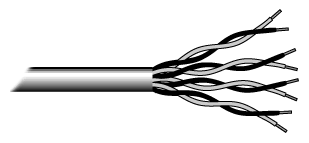 Fig.1. Unshielded twisted pair
Fig.1. Unshielded twisted pair
Categories of Unshielded Twisted Pair
Category Speed Use 1 1 Mbps Voice Only (Telephone Wire) 2 4 Mbps LocalTalk & Telephone (Rarely used) 3 16 Mbps 10BaseT Ethernet 4 20 Mbps Token Ring (Rarely used) 5 100 Mbps (2 pair) 100BaseT Ethernet 1000 Mbps (4 pair) Gigabit Ethernet 5e 1,000 Mbps Gigabit Ethernet 6 10,000 Mbps Gigabit Ethernet Unshielded Twisted Pair Connector
The standard connector for unshielded twisted pair cabling is an RJ-45 connector. This is a plastic connector that looks like a large telephone-style connector (See fig. 2). A slot allows the RJ-45 to be inserted only one way. RJ stands for Registered Jack, implying that the connector follows a standard borrowed from the telephone industry. This standard designates which wire goes with each pin inside the connector.
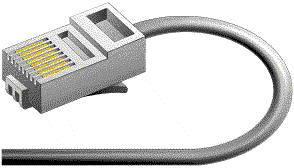 Fig. 2. RJ-45 connector
Fig. 2. RJ-45 connector
Shielded Twisted Pair (STP) Cable
Although UTP cable is the least expensive cable, it may be susceptible to radio and electrical frequency interference (it should not be too close to electric motors, fluorescent lights, etc.). If you must place cable in environments with lots of potential interference, or if you must place cable in extremely sensitive environments that may be susceptible to the electrical current in the UTP, shielded twisted pair may be the solution. Shielded cables can also help to extend the maximum distance of the cables.
Shielded twisted pair cable is available in three different configurations:
- Each pair of wires is individually shielded with foil.
- There is a foil or braid shield inside the jacket covering all wires (as a group).
- There is a shield around each individual pair, as well as around the entire group of wires (referred to as double shield twisted pair).
Coaxial Cable
Coaxial cabling has a single copper conductor at its center. A plastic layer provides insulation between the center conductor and a braided metal shield (See fig. 3). The metal shield helps to block any outside interference from fluorescent lights, motors, and other computers.
Although coaxial cabling is difficult to install, it is highly resistant to signal interference. In addition, it can support greater cable lengths between network devices than twisted pair cable. The two types of coaxial cabling are thick coaxial and thin coaxial. Fig. 3. Coaxial cable
Fig. 3. Coaxial cable
Thin coaxial cable is also referred to as thinnet. 10Base2 refers to the specifications for thin coaxial cable carrying Ethernet signals. The 2 refers to the approximate maximum segment length being 200 meters. In actual fact the maximum segment length is 185 meters. Thin coaxial cable has been popular in school networks, especially linear bus networks.
Thick coaxial cable is also referred to as thicknet. 10Base5 refers to the specifications for thick coaxial cable carrying Ethernet signals. The 5 refers to the maximum segment length being 500 meters. Thick coaxial cable has an extra protective plastic cover that helps keep moisture away from the center conductor. This makes thick coaxial a great choice when running longer lengths in a linear bus network. One disadvantage of thick coaxial is that it does not bend easily and is difficult to install.
Coaxial Cable Connectors
The most common type of connector used with coaxial cables is the Bayone-Neill-Concelman (BNC) connector (See fig. 4). Different types of adapters are available for BNC connectors, including a T-connector, barrel connector, and terminator. Connectors on the cable are the weakest points in any network. To help avoid problems with your network, always use the BNC connectors that crimp, rather screw, onto the cable.
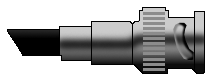 Fig. 4. BNC connector
Fig. 4. BNC connector
Fiber Optic Cable
Fiber optic cabling consists of a center glass core surrounded by several layers of protective materials (See fig. 5). It transmits light rather than electronic signals eliminating the problem of electrical interference. This makes it ideal for certain environments that contain a large amount of electrical interference. It has also made it the standard for connecting networks between buildings, due to its immunity to the effects of moisture and lighting.
Fiber optic cable has the ability to transmit signals over much longer distances than coaxial and twisted pair. It also has the capability to carry information at vastly greater speeds. This capacity broadens communication possibilities to include services such as video conferencing and interactive services. The cost of fiber optic cabling is comparable to copper cabling; however, it is more difficult to install and modify. 10BaseF refers to the specifications for fiber optic cable carrying Ethernet signals.
The center core of fiber cables is made from glass or plastic fibers (see fig 5). A plastic coating then cushions the fiber center, and kevlar fibers help to strengthen the cables and prevent breakage. The outer insulating jacket made of teflon or PVC.
There are two common types of fiber cables -- single mode and multimode. Multimode cable has a larger diameter; however, both cables provide high bandwidth at high speeds. Single mode can provide more distance, but it is more expensive.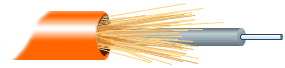 Fig. 5. Fiber optic cable
Fig. 5. Fiber optic cable
Specification Cable Type 10BaseT Unshielded Twisted Pair 10Base2 Thin Coaxial 10Base5 Thick Coaxial 100BaseT Unshielded Twisted Pair 100BaseFX Fiber Optic 100BaseBX Single mode Fiber 100BaseSX Multimode Fiber 1000BaseT Unshielded Twisted Pair 1000BaseFX Fiber Optic 1000BaseBX Single mode Fiber 1000BaseSX Multimode Fiber Installing Cable - Some Guidelines
When running cable, it is best to follow a few simple rules:
- Always use more cable than you need. Leave plenty of slack.
- Test every part of a network as you install it. Even if it is brand new, it may have problems that will be difficult to isolate later.
- Stay at least 3 feet away from fluorescent light boxes and other sources of electrical interference.
- If it is necessary to run cable across the floor, cover the cable with cable protectors.
- Label both ends of each cable.
- Use cable ties (not tape) to keep cables in the same location together.
Wireless LANs
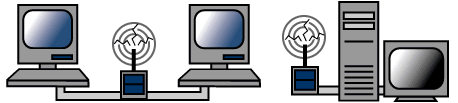 More and more networks are operating without cables, in the
wireless mode. Wireless LANs use high frequency radio signals, infrared
light beams, or lasers to communicate between the workstations, servers,
or hubs. Each workstation and file server on a wireless network has
some sort of transceiver/antenna to send and receive the data.
Information is relayed between transceivers as if they were physically
connected. For longer distance, wireless communications can also take
place through cellular telephone technology, microwave transmission, or
by satellite.
More and more networks are operating without cables, in the
wireless mode. Wireless LANs use high frequency radio signals, infrared
light beams, or lasers to communicate between the workstations, servers,
or hubs. Each workstation and file server on a wireless network has
some sort of transceiver/antenna to send and receive the data.
Information is relayed between transceivers as if they were physically
connected. For longer distance, wireless communications can also take
place through cellular telephone technology, microwave transmission, or
by satellite.
Wireless networks are great for allowing laptop computers, portable devices, or remote computers to connect to the LAN. Wireless networks are also beneficial in older buildings where it may be difficult or impossible to install cables.
The two most common types of infrared communications used in schools are line-of-sight and scattered broadcast. Line-of-sight communication means that there must be an unblocked direct line between the workstation and the transceiver. If a person walks within the line-of-sight while there is a transmission, the information would need to be sent again. This kind of obstruction can slow down the wireless network. Scattered infrared communication is a broadcast of infrared transmissions sent out in multiple directions that bounces off walls and ceilings until it eventually hits the receiver. Networking communications with laser are virtually the same as line-of-sight infrared networks.
Wireless standards and speeds
The Wi-Fi Alliance is a global, non-profit organization that helps to ensure standards and interoperability for wireless networks, and wireless networks are often referred to as WiFi (Wireless Fidelity). The original Wi-Fi standard (IEEE 802.11) was adopted in 1997. Since then many variations have emerged (and will continue to emerge). Wi-Fi networks use the Ethernet protocol.
Standard Max Speed Typical Range 802.11a 54 Mbps 150 feet 802.11b 11 Mbps 300 feet 802.11g 54 Mbps 300 feet 802.11n 100 Mbps 300+ feet Wireless Security
Wireless networks are much more susceptible to unauthorized use than cabled networks. Wireless network devices use radio waves to communicate with each other. The greatest vulnerability to the network is that rogue machines can "eves-drop" on the radio wave communications. Unencrypted information transmitted can be monitored by a third-party, which, with the right tools (free to download), could quickly gain access to your entire network, steal valuable passwords to local servers and online services, alter or destroy data, and/or access personal and confidential information stored in your network servers. To minimize the possibility of this, all modern access points and devices have configuration options to encrypt transmissions. These encryption methodologies are still evolving, as are the tools used by malicious hackers, so always use the strongest encryption available in your access point and connecting devices.
A NOTE ON ENCRYPTION: As of this writing WEP (Wired Equivalent Privacy) encryption can be easily hacked with readily-available free tools which circulate the internet. WPA and WPA2 (WiFi Protected Access versions 1 and 2) are much better at protecting information, but using weak passwords or passphrases when enabling these encryptions may allow them to be easily hacked. If your network is running WEP, you must be very careful about your use of sensitive passwords or other data.
Three basic techniques are used to protect networks from unauthorized wireless use. Use any and all of these techniques when setting up your wireless access points:
- Encryption.
- Enable the strongest encryption supported by the devices you will be connecting to the network. Use strong passwords (strong passwords are generally defined as passwords containing symbols, numbers, and mixed case letters, at least 14 characters long).
- Isolation.
- Use a wireless router that places all wireless connections on a subnet independent of the primary private network. This protects your private network data from pass-through internet traffic.
- Hidden SSID.
- Every access point has a Service Set IDentifier (SSID) that by default is broadcast to client devices so that the access point can be found. By disabling this feature, standard client connection software won't be able to "see" the access point. However, the eves-dropping programs discussed previously can easily find these access points, so this alone does little more than keep the access point name out of sight for casual wireless users.
Advantages of wireless networks:
- Mobility - With a laptop computer or mobile device, access can be available throughout a school, at the mall, on an airplane, etc. More and more businesses are also offering free WiFi access ("Hot spots").
- Fast setup - If your computer has a wireless adapter, locating a wireless network can be as simple as clicking "Connect to a Network" -- in some cases, you will connect automatically to networks within range.
- Cost - Setting up a wireless network can be much more cost effective than buying and installing cables.
- Expandability - Adding new computers to a wireless network is as easy as turning the computer on (as long as you do not exceed the maximum number of devices).
Disadvantages of wireless networks:
- Security - Be careful. Be vigilant. Protect your sensitive data with backups, isolated private networks, strong encryption and passwords, and monitor network access traffic to and from your wireless network.
- Interference - Because wireless networks use radio signals and similar techniques for transmission, they are susceptible to interference from lights and electronic devices.
- Inconsistent connections - How many times have you hears "Wait a minute, I just lost my connection?" Because of the interference caused by electrical devices and/or items blocking the path of transmission, wireless connections are not nearly as stable as those through a dedicated cable.
- Speed - The transmission speed of wireless networks is improving; however, faster options (such as gigabit Ethernet) are available via cables. If you are only using wireless for internet access, the actual internet connection for your home or school is generally slower than the wireless network devices, so that connection is the bottleneck. If you are also moving large amounts of data around a private network, a cabled connection will enable that work to proceed much faster.
==>>What is a Topology?
The physical topology of a network refers to the configuration of cables, computers, and other peripherals. Physical topology should not be confused with logical topology which is the method used to pass information between workstations. Logical topology was discussed in the Protocol chapter.
Main Types of Physical Topologies
The following sections discuss the physical topologies used in networks and other related topics.
- Linear Bus
- Star
- Tree (Expanded Star)
- Considerations When Choosing a Topology
- Summary Chart
Linear Bus
A linear bus topology consists of a main run of cable with a terminator at each end (See fig. 1). All nodes (file server, workstations, and peripherals) are connected to the linear cable.
 Fig. 1. Linear Bus topology
Fig. 1. Linear Bus topology
Advantages of a Linear Bus Topology
- Easy to connect a computer or peripheral to a linear bus.
- Requires less cable length than a star topology.
Disadvantages of a Linear Bus Topology
- Entire network shuts down if there is a break in the main cable.
- Terminators are required at both ends of the backbone cable.
- Difficult to identify the problem if the entire network shuts down.
- Not meant to be used as a stand-alone solution in a large building.
Star
A star topology is designed with each node (file server, workstations, and peripherals) connected directly to a central network hub, switch, or concentrator (See fig. 2).
Data on a star network passes through the hub, switch, or concentrator before continuing to its destination. The hub, switch, or concentrator manages and controls all functions of the network. It also acts as a repeater for the data flow. This configuration is common with twisted pair cable; however, it can also be used with coaxial cable or fiber optic cable.
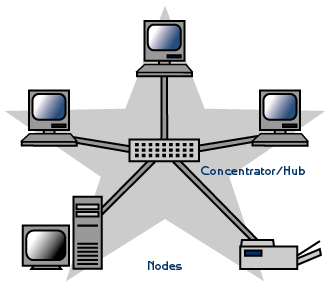 Fig. 2. Star topology
Fig. 2. Star topology
Advantages of a Star Topology
- Easy to install and wire.
- No disruptions to the network when connecting or removing devices.
- Easy to detect faults and to remove parts.
Disadvantages of a Star Topology
- Requires more cable length than a linear topology.
- If the hub, switch, or concentrator fails, nodes attached are disabled.
- More expensive than linear bus topologies because of the cost of the hubs, etc.
Tree or Expanded Star
A tree topology combines characteristics of linear bus and star topologies. It consists of groups of star-configured workstations connected to a linear bus backbone cable (See fig. 3). Tree topologies allow for the expansion of an existing network, and enable schools to configure a network to meet their needs.
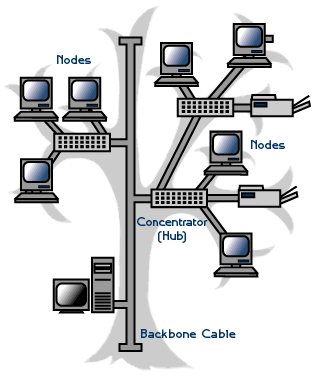 Fig. 3. Tree topology
Fig. 3. Tree topology
Advantages of a Tree Topology
- Point-to-point wiring for individual segments.
- Supported by several hardware and software venders.
Disadvantages of a Tree Topology
- Overall length of each segment is limited by the type of cabling used.
- If the backbone line breaks, the entire segment goes down.
- More difficult to configure and wire than other topologies.
5-4-3 Rule
A consideration in setting up a tree topology using Ethernet protocol is the 5-4-3 rule. One aspect of the Ethernet protocol requires that a signal sent out on the network cable reach every part of the network within a specified length of time. Each concentrator or repeater that a signal goes through adds a small amount of time. This leads to the rule that between any two nodes on the network there can only be a maximum of 5 segments, connected through 4 repeaters/concentrators. In addition, only 3 of the segments may be populated (trunk) segments if they are made of coaxial cable. A populated segment is one that has one or more nodes attached to it . In Figure 4, the 5-4-3 rule is adhered to. The furthest two nodes on the network have 4 segments and 3 repeaters/concentrators between them.
NOTE: This rule does not apply to other network protocols or Ethernet networks where all fiber optic cabling or a combination of a fiber backbone with UTP cabling is used. If there is a combination of fiber optic backbone and UTP cabling, the rule would translate to a 7-6-5 rule.The speed of networking switches is vastly improved over older technologies, and while every effort should be made to limit network segment traversal, efficient switching can allow much larger numbers of segments to be traversed with little or no impact to the network.
Considerations When Choosing a Topology
- Money. A linear bus network may be the least expensive way to install a network; you do not have to purchase concentrators.
- Length of cable needed. The linear bus network uses shorter lengths of cable.
- Future growth. With a star topology, expanding a network is easily done by adding another concentrator.
- Cable type. The most common cable in schools is unshielded twisted pair, which is most often used with star topologies.
Summary Chart
Physical Topology Common Cable Common Protocol Linear Bus Twisted Pair
Coaxial
FiberEthernet Star Twisted Pair
FiberEthernet Tree Twisted Pair
Coaxial
FiberEthernet
==>>What is a Network Operating System?
Unlike operating systems, such as Windows, that are designed for single users to control one computer, network operating systems (NOS) coordinate the activities of multiple computers across a network. The network operating system acts as a director to keep the network running smoothly.
The two major types of network operating systems are:
- Peer-to-Peer
- Client/Server
Peer-to-Peer
Peer-to-peer network operating systems allow users to share resources and files located on their computers and to access shared resources found on other computers. However, they do not have a file server or a centralized management source (See fig. 1). In a peer-to-peer network, all computers are considered equal; they all have the same abilities to use the resources available on the network. Peer-to-peer networks are designed primarily for small to medium local area networks. Nearly all modern desktop operating systems, such as Macintosh OSX, Linux, and Windows, can function as peer-to-peer network operating systems.
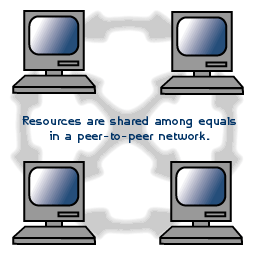 Fig. 1. Peer-to-peer network
Fig. 1. Peer-to-peer network
Advantages of a peer-to-peer network:
- Less initial expense - No need for a dedicated server.
- Setup - An operating system (such as Windows XP) already in place may only need to be reconfigured for peer-to-peer operations.
Disadvantages of a peer-to-peer network:
- Decentralized - No central repository for files and applications.
- Security - Does not provide the security available on a client/server network.
Client/Server
Client/server network operating systems allow the network to centralize functions and applications in one or more dedicated file servers (See fig. 2). The file servers become the heart of the system, providing access to resources and providing security. Individual workstations (clients) have access to the resources available on the file servers. The network operating system provides the mechanism to integrate all the components of the network and allow multiple users to simultaneously share the same resources irrespective of physical location. UNIX/Linux and the Microsoft family of Windows Servers are examples of client/server network operating systems.
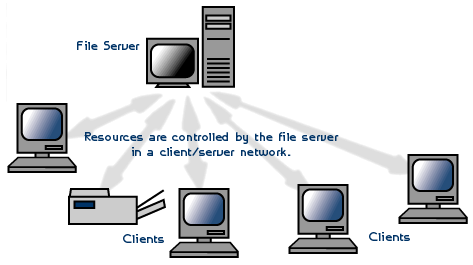 Fig. 2. Client/server network
Fig. 2. Client/server network
Advantages of a client/server network:
- Centralized - Resources and data security are controlled through the server.
- Scalability - Any or all elements can be replaced individually as needs increase.
- Flexibility - New technology can be easily integrated into system.
- Interoperability - All components (client/network/server) work together.
- Accessibility - Server can be accessed remotely and across multiple platforms.
Disadvantages of a client/server network:
- Expense - Requires initial investment in dedicated server.
- Maintenance - Large networks will require a staff to ensure efficient operation.
- Dependence - When server goes down, operations will cease across the network.
Network Operating System Software
The following links include some of the more popular peer-to-peer and client/server network operating systems.
- Macintosh OS X
- Microsoft Windows Server
- UNIX/Linux
==>>GLOSSARY
10Base2 - Ethernet specification for thin coaxial cable, transmits signals at 10 Mbps (megabits per second) with a distance limit of 185 meters per segment.
10Base5 - Ethernet specification for thick coaxial cable, transmits signals at 10 Mbps (megabits per second) with a distance limit of 500 meters per segment.
10BaseF - Ethernet specification for fiber optic cable, transmits signals at 10 Mbps (megabits per second) with a distance limit of 2000 meters per segment.
10BaseT - Ethernet specification for unshielded twisted pair cable (category 3, 4, or 5), transmits signals at 10 Mbps (megabits per second) with a distance limit of 100 meters per segment.
100BaseT - Ethernet specification for unshielded twisted pair cabling that is used to transmit data at 100 Mbps (megabits per second) with a distance limit of 100 meters per segment.
1000BaseTX -Ethernet specification for unshielded twisted pair cabling that is used to transmit data at 1 Gbps (gigabits per second) with a distance limitation of 220 meters per segment.
Asynchronous Transfer Mode (ATM) - A network protocol that transmits data at a speed of 155 Mbps and higher. It is most often used to interconnect two or more local area networks.
AppleTalk - Apple Computer's network protocol originally designed to run over LocalTalk networks, but can also run on Ethernet and Token Ring.
AUI Connector (Attachment Unit Interface) - A 15 pin connector found on Ethernet cards that can be used for attaching coaxial, fiber optic, or twisted pair cable.
Backbone - A cable to which multiple nodes or workstations are attached.
Bit - Binary digit in the binary numbering system. Its value can be 0 or 1. In an 8-bit character scheme, it takes 8 bits to make a byte (character) of data.
BNC Connector (Bayone-Neill-Concelman) - Standard connector used to connect 10Base2 coaxial cable.
Bridge - Devices that connect and pass packets between two network segments that use the same communications protocol.
Byte - an 8-bit long binary value, which originally mapped to text character values (between 0 and 255 decimal). For example, a decimal value of 65, represented in a binary byte is "01000001" and represents the capital letter "A". A byte also is the atomic value of data storage, so a megabyte is the amount of memory required to store a million bytes.
Cable - Transmission medium of copper wire or optical fiber wrapped in a protective cover.
Client/Server - A networking system in which one or more file servers (Server) provide services; such as network management, application and centralized data storage for workstations (Clients).
CSMA/CA - Carrier Sense Multiple Access Collision Avoidance is a network access method in which each device signals its intent to transmit before it actually does so. This prevents other devices from sending information, thus preventing collisions from occurring between signals from two or more devices. This is the access method used by LocalTalk.
CSMA/CD - Carrier Sense Multiple Access Collision Detection is a network access method in which devices that are ready to transmit data first check the channel for a carrier. If no carrier is sensed, a device can transmit. If two devices transmit at once, a collision occurs and each computer backs off and waits a random amount of time before attempting to retransmit. This is the access method used by Ethernet.
Coaxial Cable - Cable consisting of a single copper conductor in the center surrounded by a plastic layer for insulation and a braided metal outer shield.
Concentrator - A device that provides a central connection point for cables from workstations, servers, and peripherals. Most concentrators contain the ability to amplify the electrical signal they receive.
DIN - A plug and socket connector consisting of a circular pattern of pins in a metal sleeve. This type of connector is commonly seen on keyboards.
Dumb Terminal - Refers to devices that are designed to communicate exclusively with a host (main frame) computer. It receives all screen layouts from the host computer and sends all keyboard entry to the host. It cannot function without the host computer.
E-mail - An electronic mail message sent from a host computer to a remote computer.
End User - Refers to the human executing applications on the workstation.
Ethernet - A network protocol invented by Xerox Corporation and developed jointly by Xerox, Intel and Digital Equipment Corporation. Ethernet networks use CSMA/CD and run over a variety of cable types at 10 Mbps (megabits per second).
Expansion Slot - Area in a computer that accepts additional input/output boards to increase the capability of the computer.
Fast Ethernet - An Ethernet standard that supports 100 Mbps using category 5 twisted pair or fiber optic cable.
Fiber Distributed Data Interface (FDDI) - A network protocol that is used primarily to interconnect two or more local area networks, often over large distances.
Fiber Optic Cable - A cable, consisting of a center glass core surrounded by layers of plastic, that transmits data using light rather than electricity. It has the ability to carry more information over much longer distances.
File Server - A computer connected to the network that contains primary files/applications and shares them as requested with the other computers on the network. If the file server is dedicated for that purpose only, it is connected to a client/server network. An example of a legacy client/server network is Novell Netware. All the computers connected to a peer-to-peer network are capable of being the file server. Most modern operating systems can operate as servers or as clients, greying the distinction in the server architecture.
Firewall - A security device which inspects traffic entering and leaving a network, and allows or disallows the traffic, depending on rules describing acceptable use of the network, by filtering out unwanted packets. The firewall is usually positioned as the gateway device to another network, such as the internet. Many routers now contain firewalls. A personal firewall is usually software that runs on a workstation or server to filter unwanted traffic at the individual machine.
Gigabit Ethernet - An Ethernet protocol that raises the transmission rates to 1 Gbps (gigabits per second). Most school, corporate, and household networks provide gigabit ethernet to the workstations via cabled connections.
Gigabyte (GB) - One billion bytes of information. One thousand megabytes.
Hub - A hardware device that contains multiple independent but connected modules of network and internetwork equipment. Hubs can be active (where they repeat signals sent through them) or passive (where they do not repeat but merely split signals sent through them).
Infrared - Electromagnetic waves whose frequency range is above that of microwaves, but below that of the visible spectrum.
Intranet - Network internal to an organization that uses Internet protocols.
Internet - A global network of networks used to exchange information using the TCP/IP protocol. It allows for electronic mail and the accessing ad retrieval of information from remote sources.
LAN (Local Area Network) - A network connecting computers in a relatively small area such as a building.
Linear Bus - A network topology in which each node attaches directly to a common cable.
LocalTalk - Apple Corporation proprietary protocol that uses CSMA/CA media access scheme and supports transmissions at speeds of 230 Kbps (Kilobits per second).
MAN (Metropolitan Area Network) - A network connecting computers over a large geographical area, such as a city or school district.
MAU (Multistation Access Unit) - A Token Ring wiring hub.
Modem (Modulator/Demodulator) - Devices that convert digital and analog signals. Modems allow computer data (digital) to be transmitted over voice-grade telephone lines (analog).
Multiplexer - A device that allows multiple logical signals to be transmitted simultaneously across a single physical channel.
Network Modem - A modem connected to a Local Area Network (LAN) that is accessible from any workstation on the network.
Network Interface Card (NIC) - A board that provides network communication capabilities to and from a computer.
Network Operating System (NOS) - Operating system designed to pass information and communicate between more than one computer. Examples include Linux/Unix and Windows Server.
Node - End point of a network connection. Nodes include any device attached to a network such as file servers, printers, or workstations.
Node Devices - Any computer or peripheral that is connected to the network.
PCMCIA - (later versions were PCMCIA2 and PC Card) An expansion slot found in many laptop computers. Largely replaced by USB in the 2000-2010 period.
Peer-to-Peer Network - A network in which resources and files are shared without a centralized management source.
Physical Topology - The physical layout of the network; how the cables are arranged; and how the computers are connected.
Point-to-Point - A direct link between two objects in a network.
Ports - A connection point for a cable.
Protocol -A formal description of a set of rules and conventions that govern how devices on a network exchange information.
RAID (Redundant Array of Inexpensive Disks) - A configuration of multiple disks designed to preserve data after a disk casualty.
RAM (Random Access Memory) - The working memory of a computer where data and programs are temporarily stored. RAM only holds information when the computer is on.
Repeater - A device used in a network to strengthen a signal as it is passed along the network cable.
RJ-45 - Standard connectors used for unshielded twisted-pair cable.
Router -A device that routes information between interconnected networks. It can select the best path to route a message, as well as translate information from one network to another. Many routers now contain firewalls. Home routers can contain firewall, router, switching (for cabled connections), and a wireless access point.
SCSI (Small Computer Serial Interface) - An interface controller that allows several peripherals to be connected to the same port on a computer.
Segment - Refers to a section of cable on a network. In Ethernet networks, two types of segments are defined. A populated or trunk segment is a network cable that has one or more nodes attached to it. A link segment is a cable that connects a computer to an interconnecting device, such as a repeater or concentrator, or connects a interconnecting device to another interconnecting device.
Sneaker-Net - Refers to a manual method of sharing files in which a file is copied from a computer to a floppy disk, transported to a second computer by a person physically walking (apparently wearing sneakers) to the second computer, and manually transferring the file from floppy disk to the second computer.
Speed of Data Transfer - The rate at which information travels through a network, usually measured in megabits per second.
Star Topology - LAN topology in which each node on a network is connected directly to a central network hub or concentrator.
Star-Wired Ring - Network topology that connects network devices (such as computers and printers) in a complete circle.
Switch - A "intelligent" type of hub, in that it sends packets only to the intended ports, rather than all computers on the network.
Tape Back-Up - A common server or network peripheral which allows copying data and programs from a computer system to magnetic tape. On tape, data is stored sequentially. When retrieving data, the tape is searched from the beginning of tape until the data is found.
Terminator - A device that provides electrical resistance at the end of a transmission line. Its function is to absorb signals on the line, thereby keeping them from bouncing back and being received again by the network. Thicknet - A thick coaxial cable that is used with a 10Base5 Ethernet LAN.
Thinnet - A thin coaxial cable that is used with a 10Base2 Ethernet LAN.
Token - A special packet that contains data and acts as a messenger or carrier between each computer and device on a ring topology. Each computer must wait for the messenger to stop at its node before it can send data over the network.
Token Ring - A network protocol developed by IBM in which computers access the network through token-passing. Usually uses a star-wired ring topology.
Topology - There are two types of topology: physical and logical. The physical topology of a network refers to the configuration of cables, computers, and other peripherals. Logical topology is the method used to pass the information between workstations. Issues involving logical topologies are discussed on the Protocol chapter
Transceiver (Transmitter/Receiver) - A Device that receives and sends signals over a medium. In networks, it is generally used to allow for the connection between two different types of cable connectors, such as AUI and RJ-45.
Tree Topology - LAN topology similar to linear bus topology, except that tree networks can contain branches with multiple nodes.
Twisted Pair - Network cabling that consists of four pairs of wires that are manufactured with the wires twisted to certain specifications. Available in shielded and unshielded versions.
USB/ USB2 Port - A hardware interface for peripherals from keyboards to hard drives, widely used on all computers.
WAN (Wide Area Network) - A network connecting computers within very large areas, such as states, countries, and the world.
Workgroup - A collection of workstations and servers on a LAN that are designated to communicate and exchange data with one another.
Workstation - A computer connected to a network at which users interact with software stored on the network.
No comments:
Post a Comment